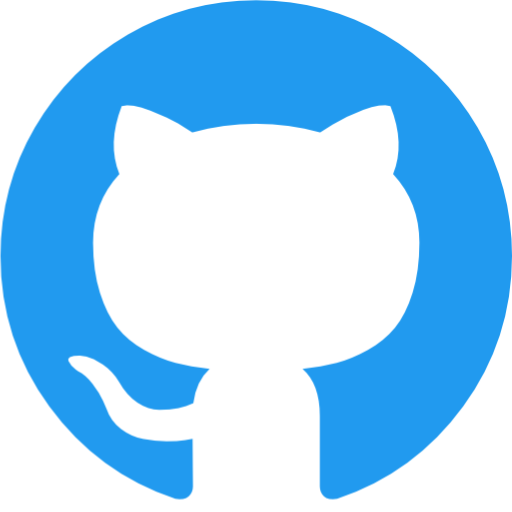June 8, 2022
Features & Support
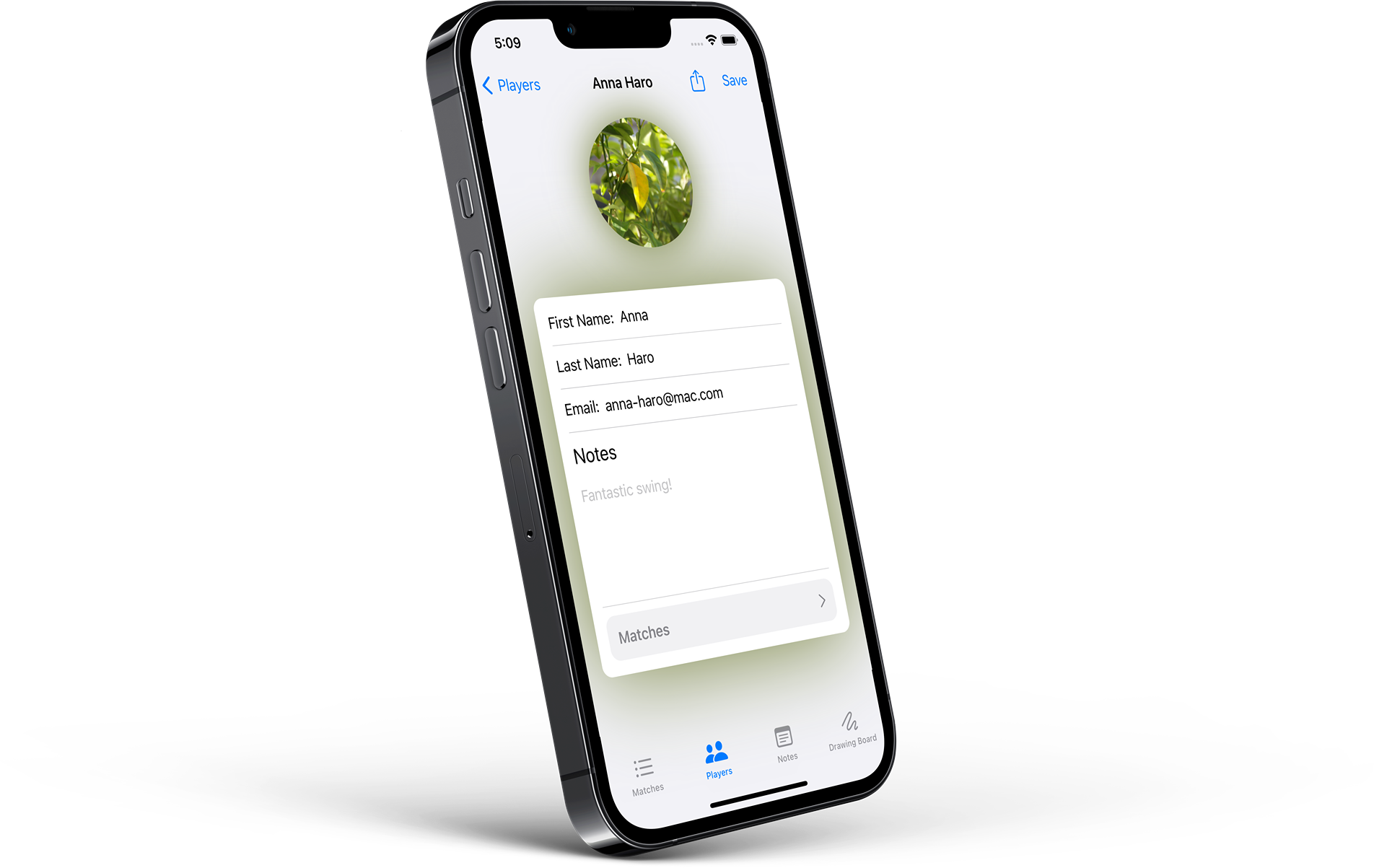
Create & Score a Match
To score a match, first, create a new match by hitting the plus (+) button in the matches tab. Now, on the new match screen, you can start adding points by hitting the Serving? or plus (+) button in the fixed toolbar at the bottom of your screen.
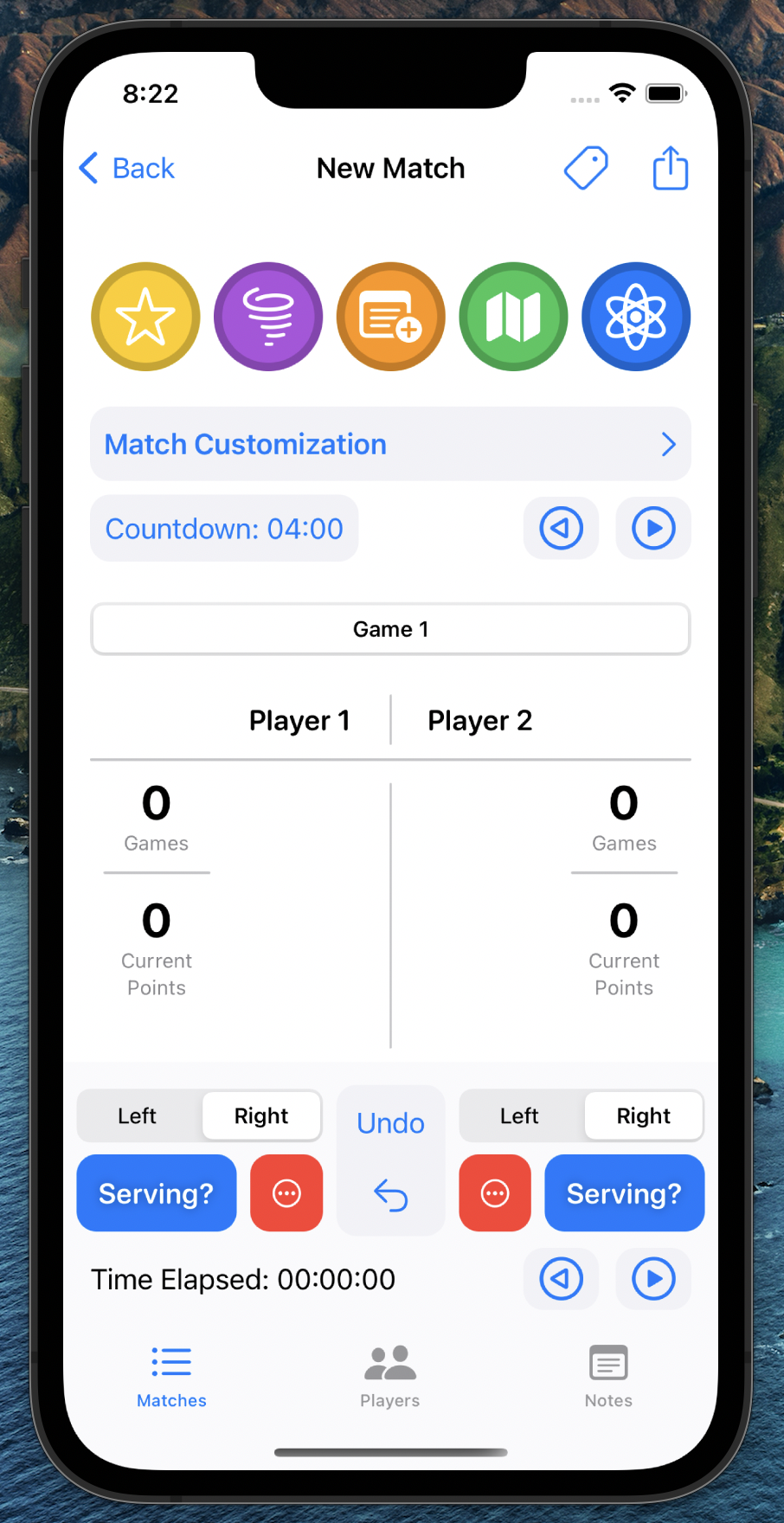
This toolbar is the command centre for scoring your match. Immediately, it allows you to change the serving side (if you're playing a sport that has a serving side). In addition, you can add penalty or interference points by hitting the ellipsis in red, then tapping on one of the options presented.
Configuring a Match
To configure a match, tap the Match Customization tab while viewing a match near the top of the screen. This causes the tab to expand and drop down, allowing you to customize several of the match's options. You can customize the match type (e.g. squash, racketball, racquetball, etc.), date of the match, the match's custom title, the number of winning games, the sudden death toggle, and more. Additionally, the settings allow you to change the number of points your match is going to, and, if needed, override this number of points for the active game (last game). You can also change the match type from singles, to doubles, and even to a two versus one.
RacketBot Club+
In addition to all of RacketBot's features, if you are a RacketBot Club+ member, you will have access to a host of extra features. For one, custom players, which can be browsed, edited, and imported in the Players tab. RacketBot allows you to easily import player's from your device's contacts allowing for a smooth and seamless experience. You will be able to select custom players as part of any match under the Match Customization expandable tab.
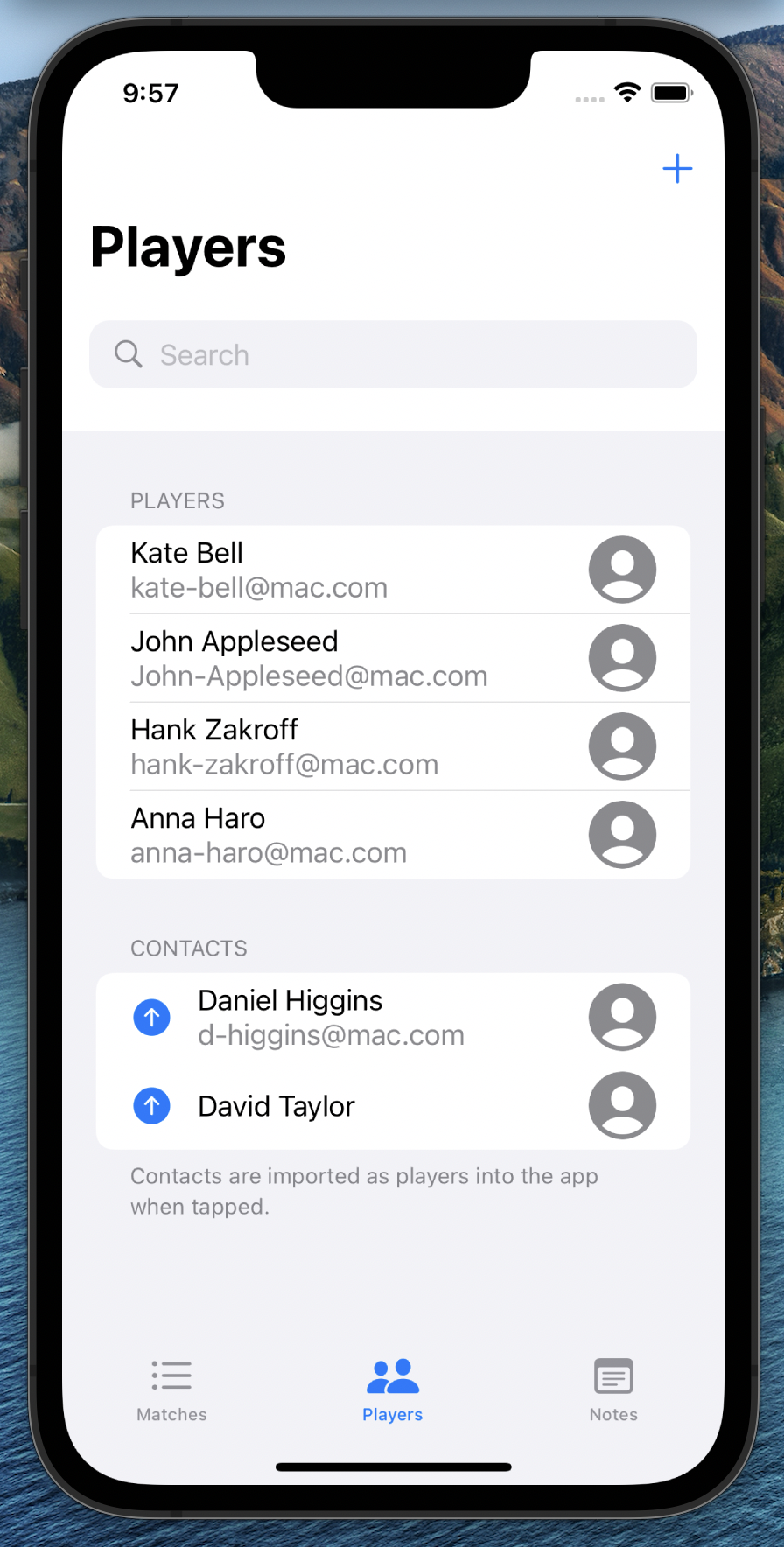
RacketBot Club+ also gives you access to the Notes and Drawing Board tab. The former allows you to create custom notes and link them to your matches. Match notes are also really easy to create directly from the match screen. All you need to do to create a new match from there is tap the new note icon at the top of the view.
The Drawing Board tab allows you to create drawings optionally overlayed on top of a court diagram. This functionality allows you to easily plan out and devise games to annihilate the court. The layer can be easily toggled off by tapping the court icon in the top left. The drawing features include three varieties of drawing tools, and, of course, an eraser.
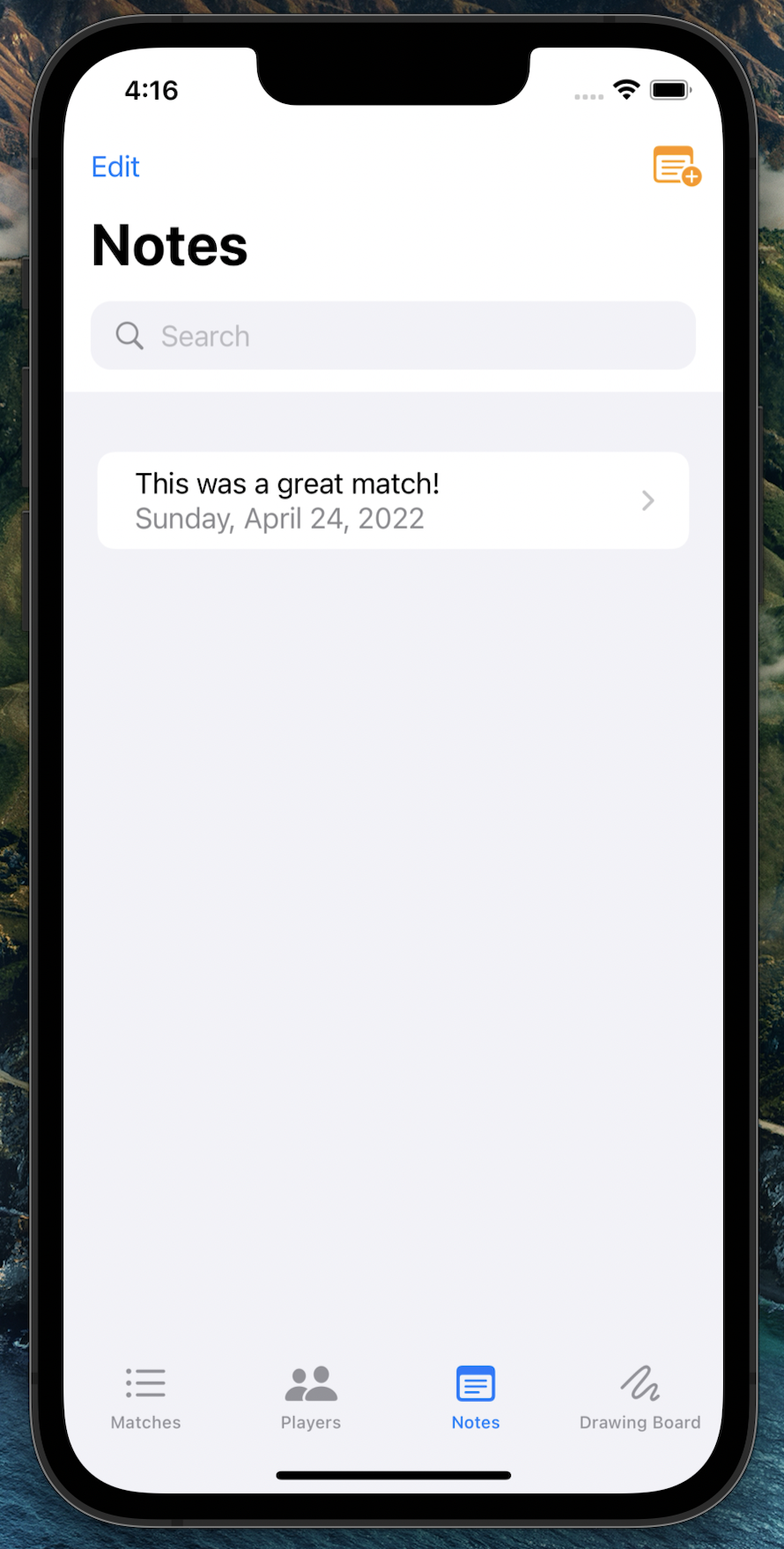
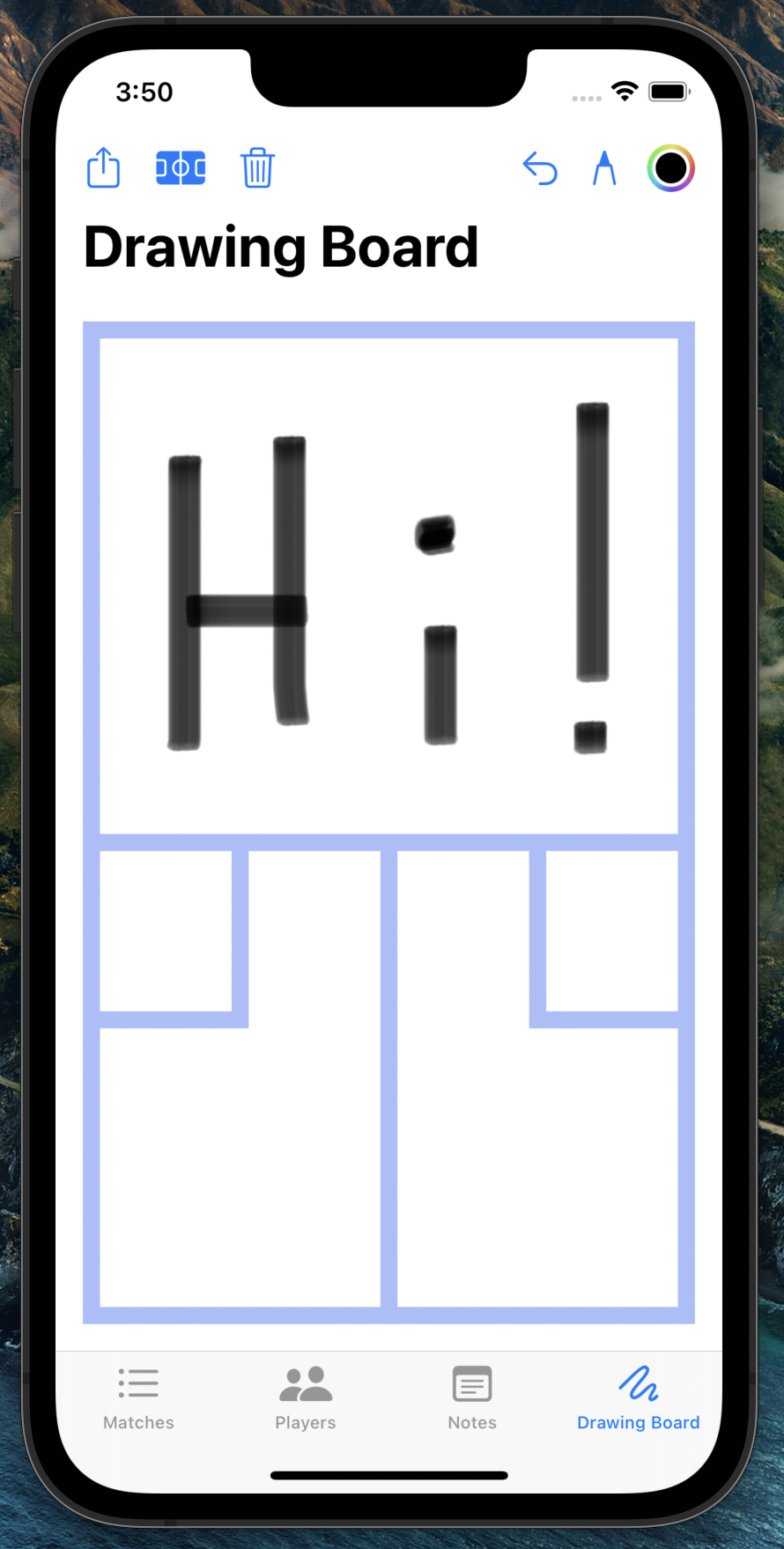
You can also change the drawing colour you use. When you've finished your drawing, you can easily show it to somebody near you and even share it to them as an image. The drawing board natively integrates with Apple Pencil on iPad to provide a seamless experience.
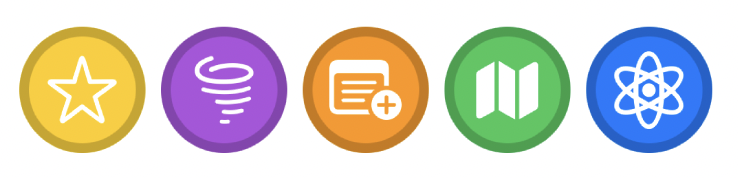
In that top suite of buttons is several other club features, as well: favourites, the racket spinner, location picker, and analytics tab.
The favourites button allows you to easily mark a match as a favourite, which you can easily filter by in your list of matches by hitting the star button at the top of the screen. The racket spinner, when tapped, randomly shows either left ("L") or right ("R"). This is a common action in racket sports that, like flipping a coin, allows players to determine who will serve in a match. Referees can also use this button to assuredly predetermine who will serve a game to save time on court.
The location picker enables you to set a location for where their match occurred by searching for the location by name or manually selecting a location on the map. Finally, the analytics tab allows you to see statistics about this match such as the total time, points per game, and streaks.
RacketBot Club+ also allows you to search and tag matches. To add a tag, create it by tapping the tag button in a match, searching for a tag, and adding it. Then, you will be able to search matches by tag when searching your matches for convenience.