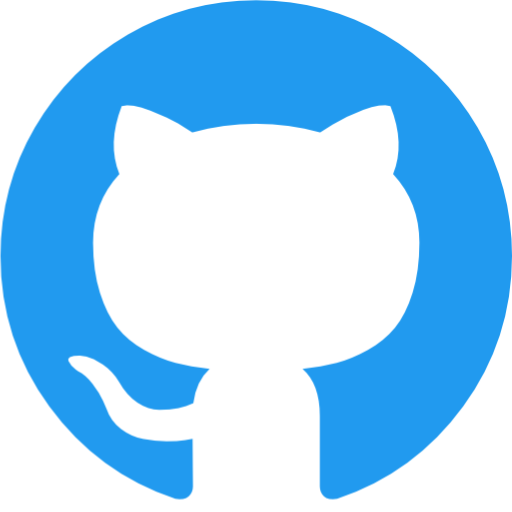June 9, 2022
Features & Support
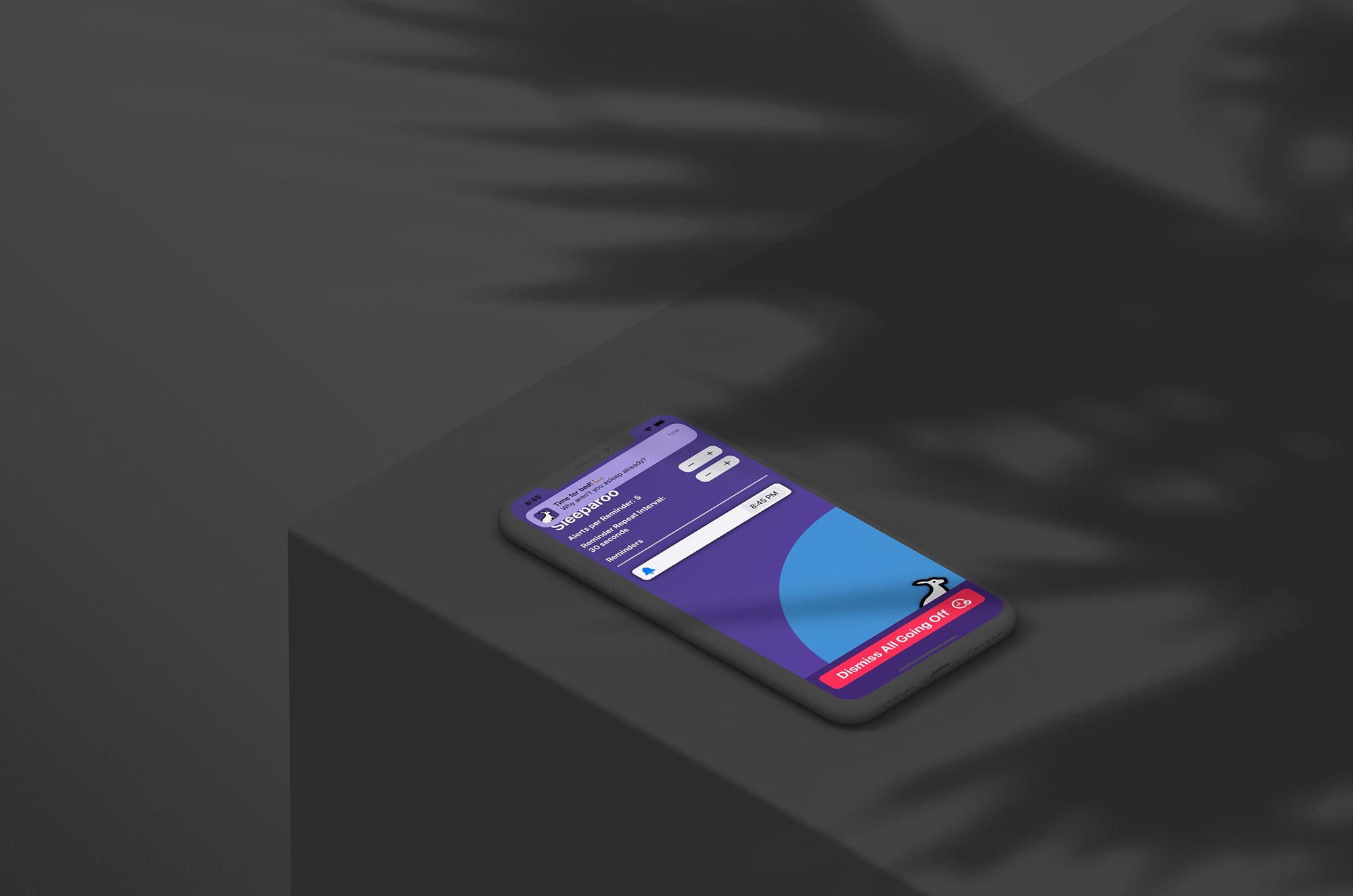
Configuring Notification Settings
To properly configure your notification settings to enable Sleeparoo, simply give access to Sleeparoo when it prompts for notification access when enabling an alert:
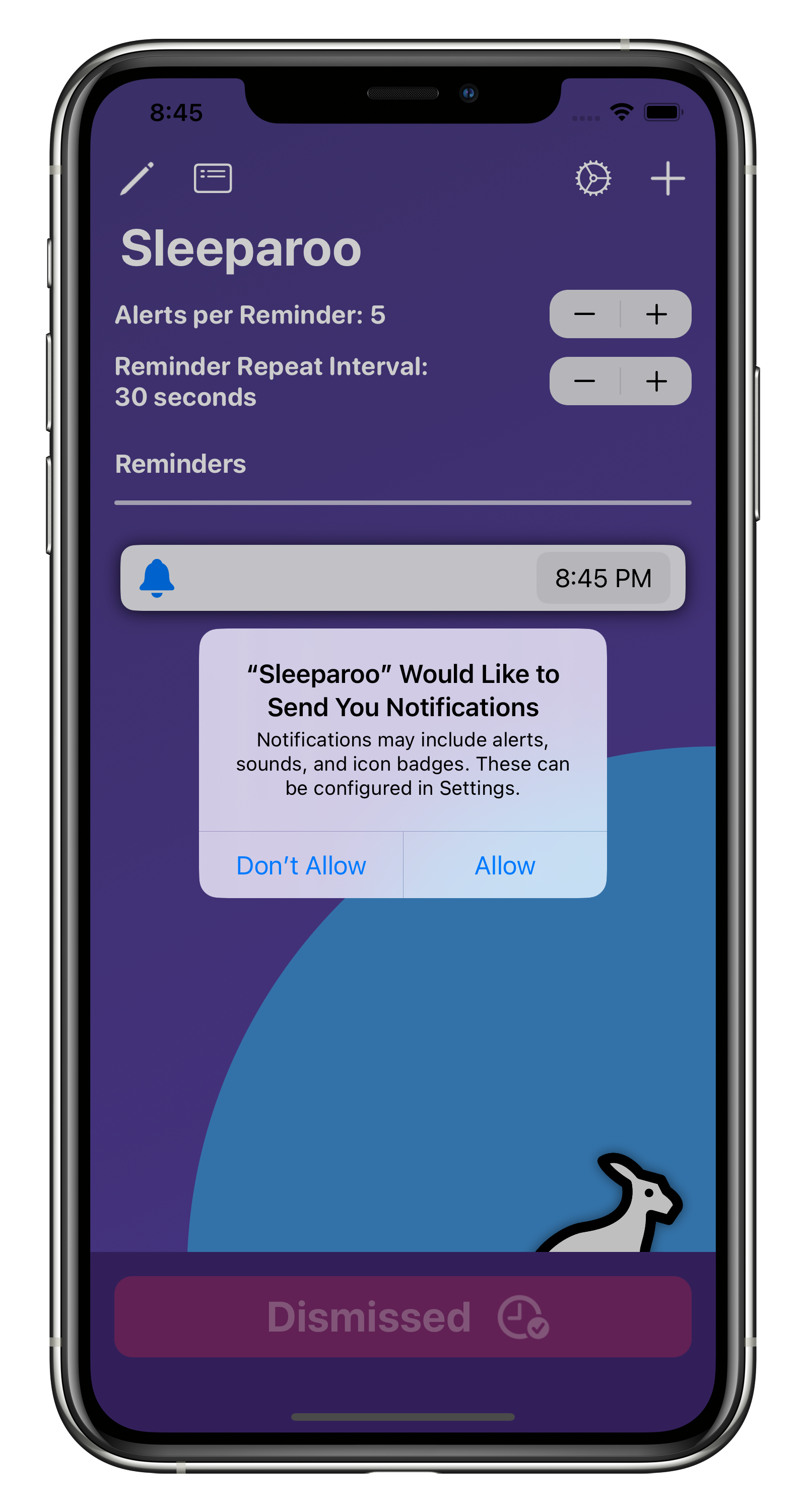
If you accidentally dismissed the prompt for notification access, Sleeparoo will not run properly. To resolve this, simply go to the Settings app, find the Sleeparoo app cell, then tap "Notifications." In the notifications section, enable notifications to finish.
To give Sleeparoo additional capability, enable time sensitive notifications, which will be marked as "Time Sensitive" when shown in notification centre or on the lock screen.
If you want to receive notifications while in a focus mode, such as Sleep, navigation to "Focus" in Settings, find the focus you want to enable notifications for, then enable the app under "Apps."
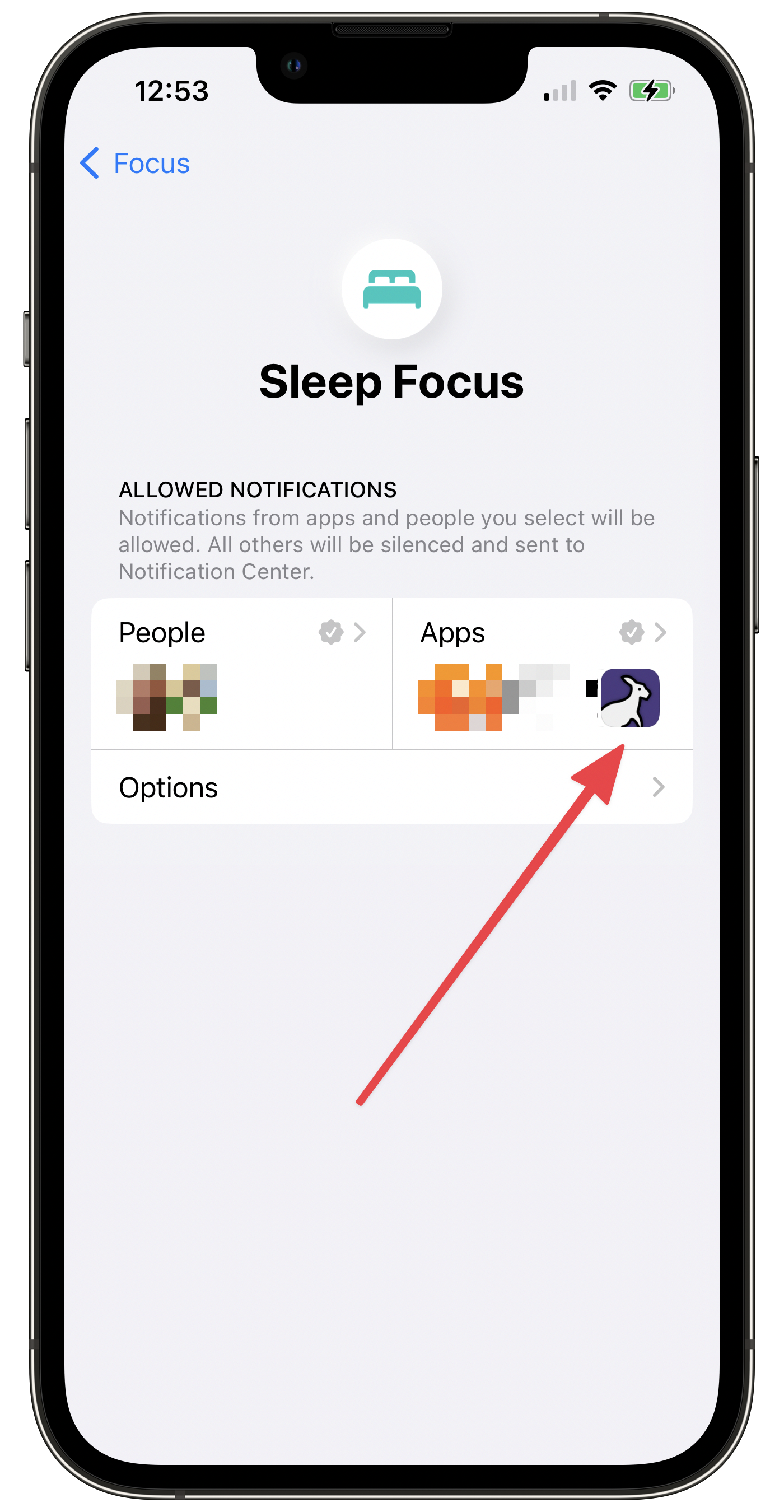
Create a Reminder
To create a new reminder, tap the plus (+) button on the top right of the app. Then, you can change the time of the notification in the list. From there, you can then enable the notification's reminders by tapping the notification bell. Notifications can be deleted by tapping the pencil icon in the top left, then deleting the reminders you don't want by clicking on the trash can.
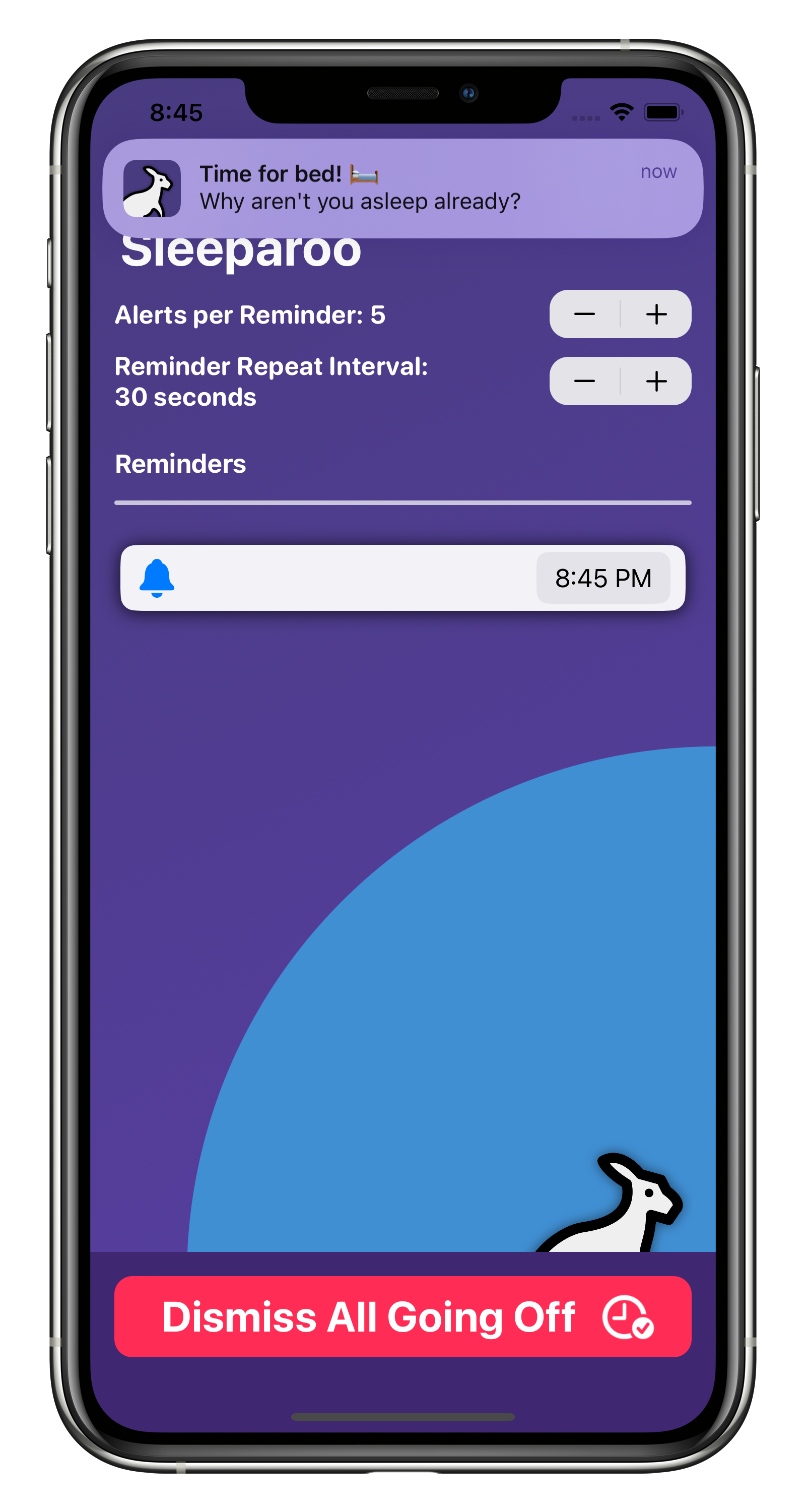
Configuring Alert Settings
In Sleeparoo, two settings are provided to you to tweak how alerts for sleep reminders are delivered: The number of alerts per reminder, and the reminder repeat interval.
The number of alerts per reminder determines how many notifications will be shown for each reminder you have enabled. If you have this setting set to 10, you will receive 10 alert notifications for each reminder you have. The second setting, the reminder repeat interval, determines how much time should elapse between notifications. The lower this is, the quicker alert notifications will occur, the higher, the slower. So, if you have 10 alerts per reminder and 30 seconds between them, you will receive all your alerts over a period of 5 minutes.
Reminder Limits
The app limits the number of reminders and alerts you can create for your reminders. At most, you can either have 64 alerts for 1 reminder or 64 reminders with 1 alert each. The reason for this is that, due to limits in the iOS and iPadOS notification API, only 64 notifications can be created at a time. Any more are discarded by the system. Thus, the number of notifications is limited to 64. This also means that if you have 2 reminders and max out the number of alerts, you will only be able to have 32 alerts for each.
Exporting and Importing Reminders
The app also enables you to import or export your reminders. From the settings screen, you can simply export your reminders as a file and import that same file to restore your reminders. Please note that if the contents of the file is modified, unexpected behaviour can occur in the app. For instance, adding extra reminders to exceed the 64 reminder limit will not work as the app limits the number of imported reminders.